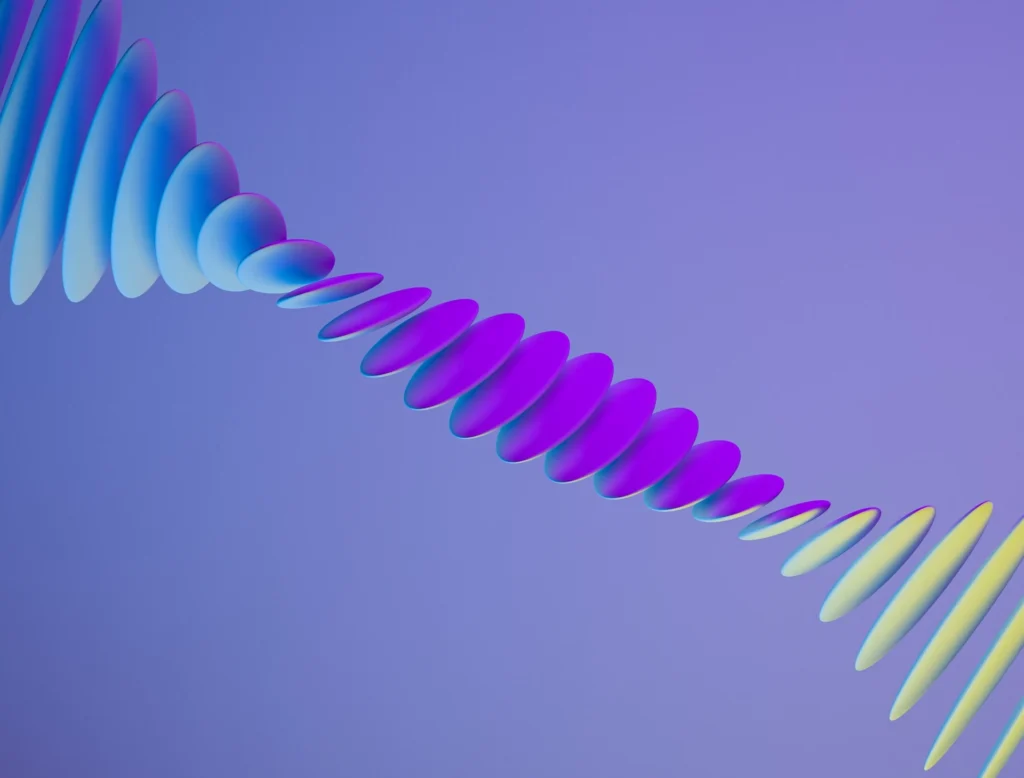Setting up Google Analytics 4 (GA4) on your website is essential for understanding your online audience, improving your marketing strategies, and enhancing user engagement. This step-by-step guide will help you navigate the setup process even if you have no prior experience with Google Analytics.
If you don’t already have a Google Analytics account, you’ll need to set one up. If you have an account but want a separate analytics for this website (for instance, if it’s for a different business), you can create a new account.
To manage and collect data from your website, you need to create a property within your Analytics account.
A data stream allows GA4 to start collecting data from your website.
Once the data stream is added and the Google Analytics code is installed on your website, GA4 will begin collecting data. You can view this data within your Google Analytics dashboard under various reports tailored to the objectives you selected during setup.
Remember, setting up Google Analytics is just the start. Regularly check your analytics to understand your site’s performance and make data-driven decisions to improve your online presence. If you need more detailed insights or encounter any issues, consider reaching out for professional help or consulting Google’s comprehensive help resources.