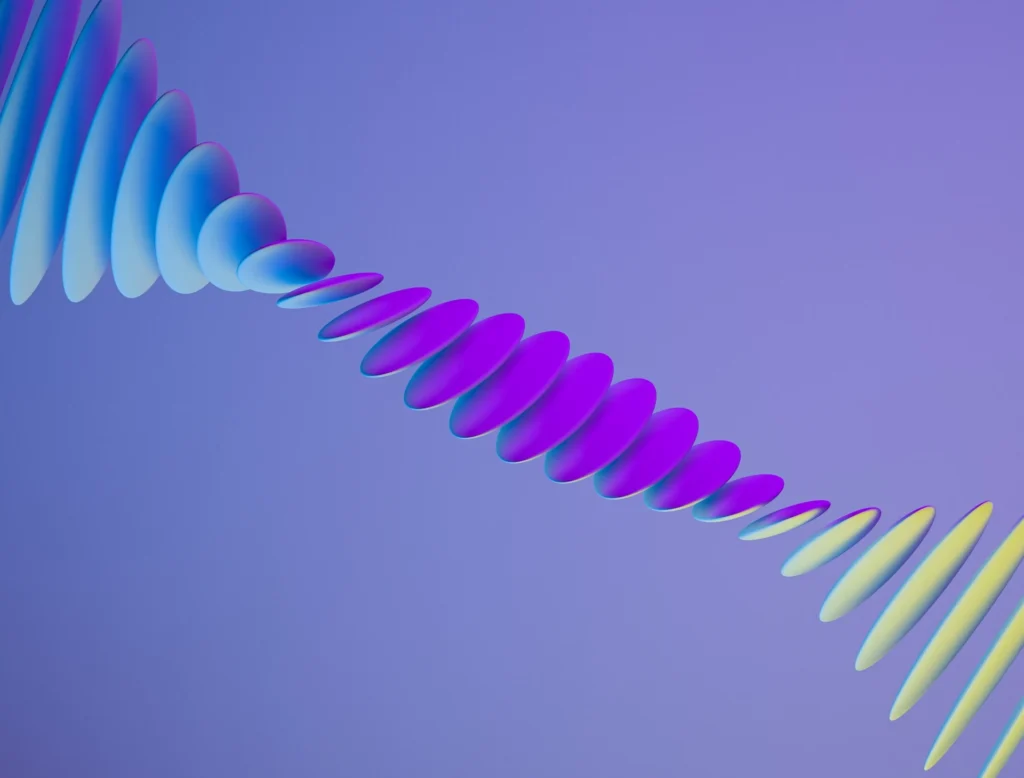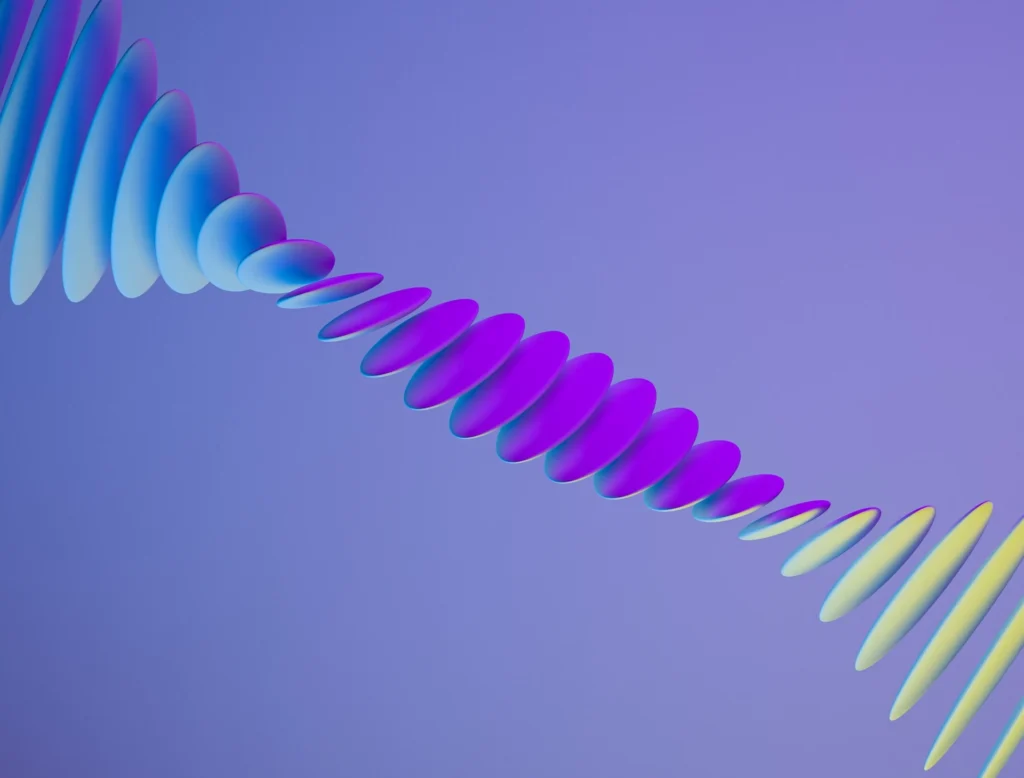
Google Tag Manager (GTM) is a powerful tool that simplifies the process of managing and deploying tags (small pieces of code or tracking pixels) on your website without having to modify the code. Here’s a step-by-step guide to help you set up Google Tag Manager, explaining its importance and how it can benefit your business.
Google Tag Manager offers several benefits:
<head> tag.Setting up GTM not only simplifies managing your website’s tags but also ensures that you can quickly adapt to any new tracking requirements without needing technical help for every change. This agility is crucial in today’s fast-paced digital marketing environment, where timely data and user insights can significantly influence marketing strategies and business decisions.
By following these steps, you can set up Google Tag Manager to help streamline the management of website tracking tools, ultimately improving the efficiency and effectiveness of your digital marketing efforts.